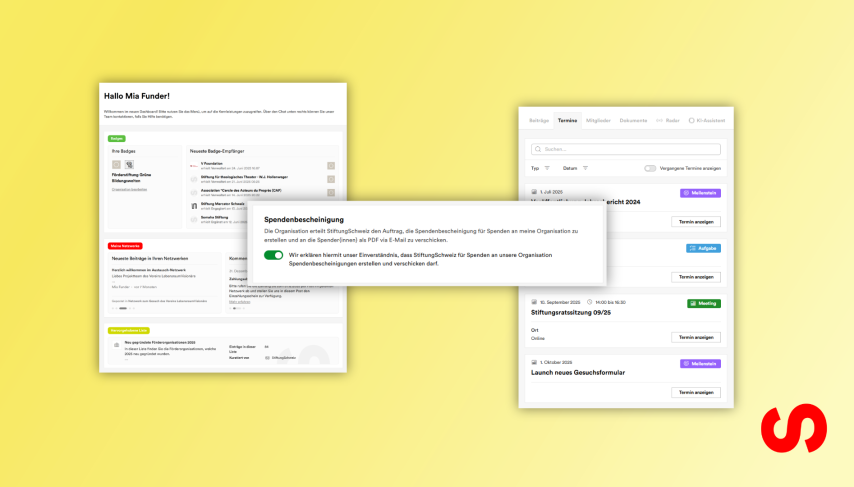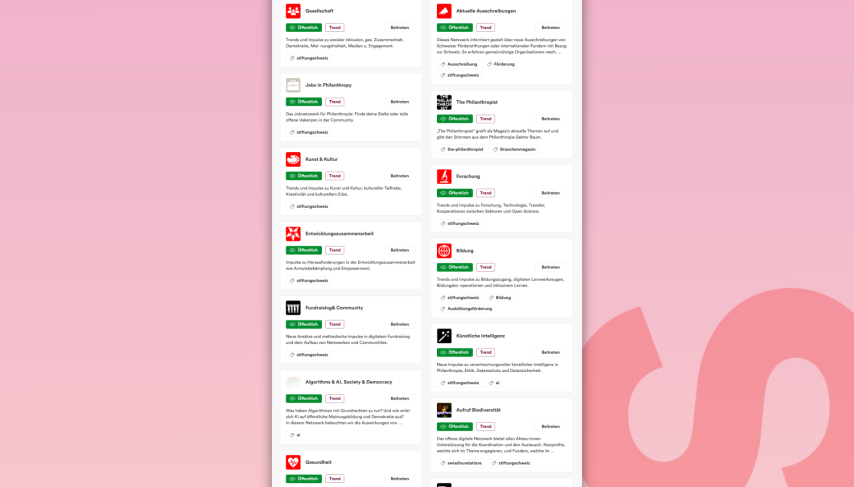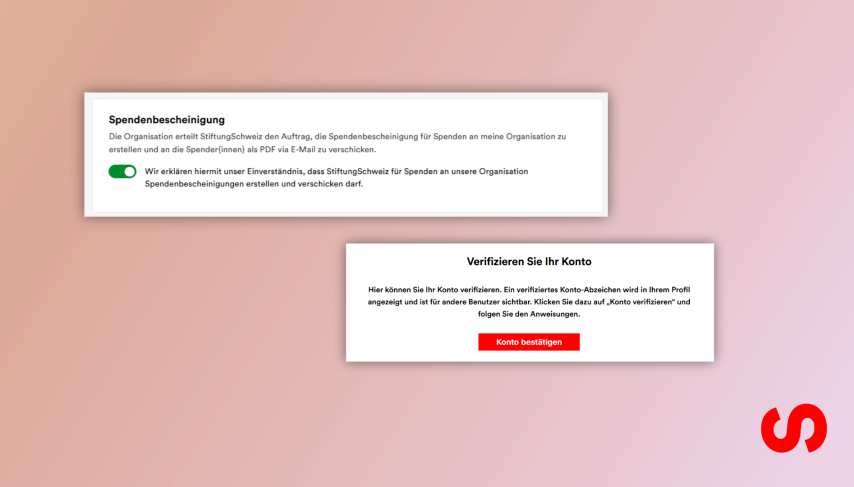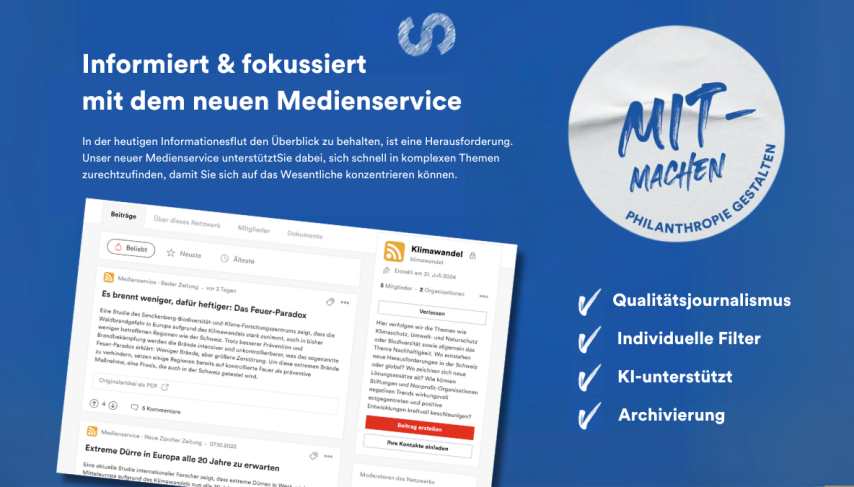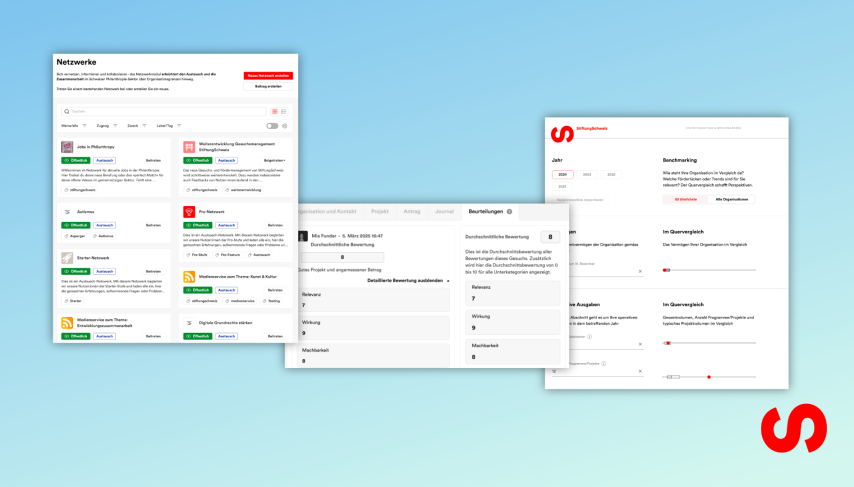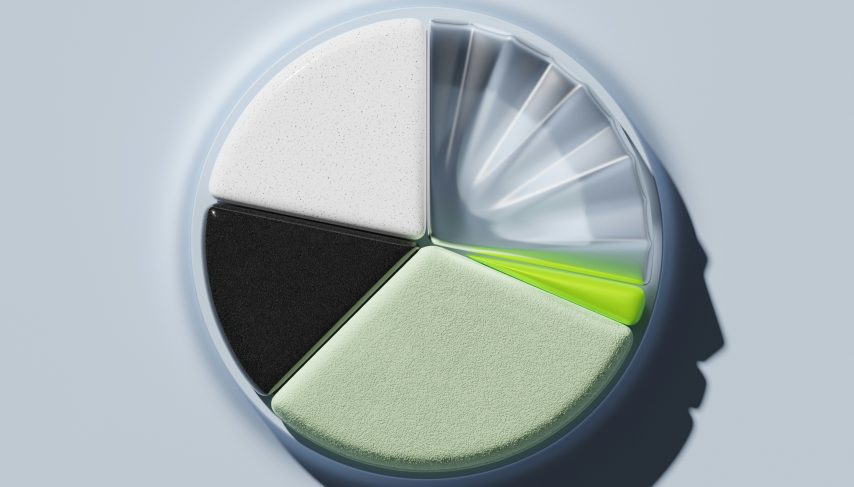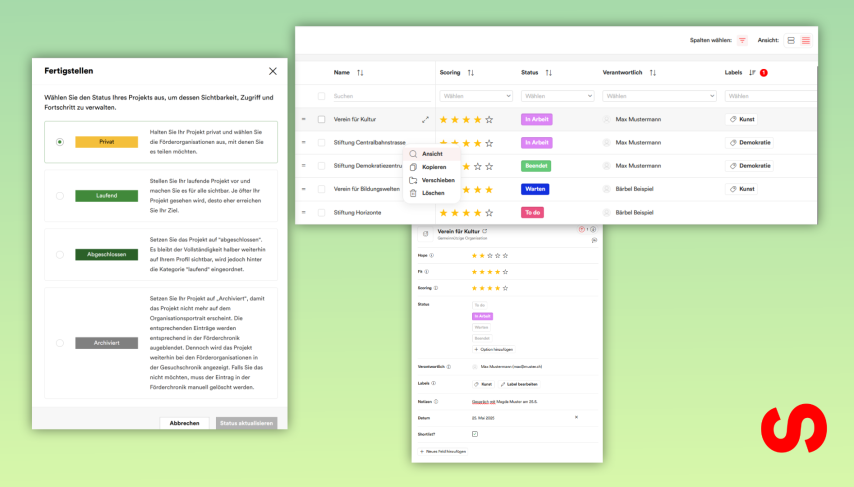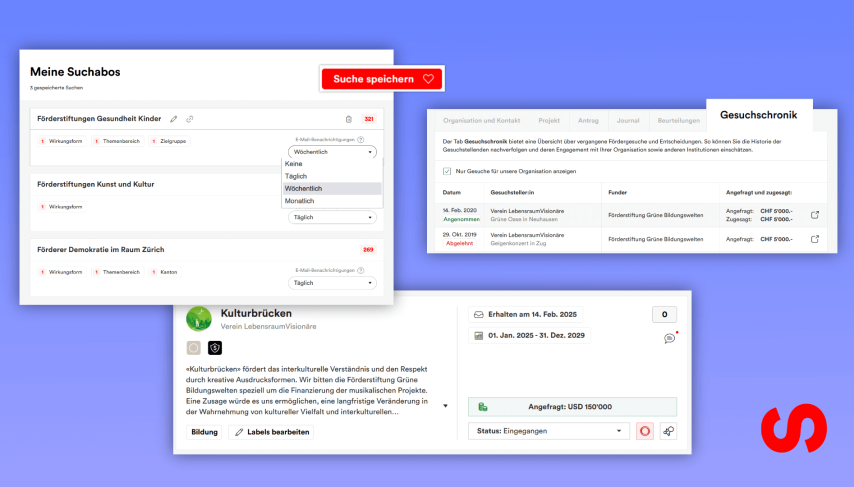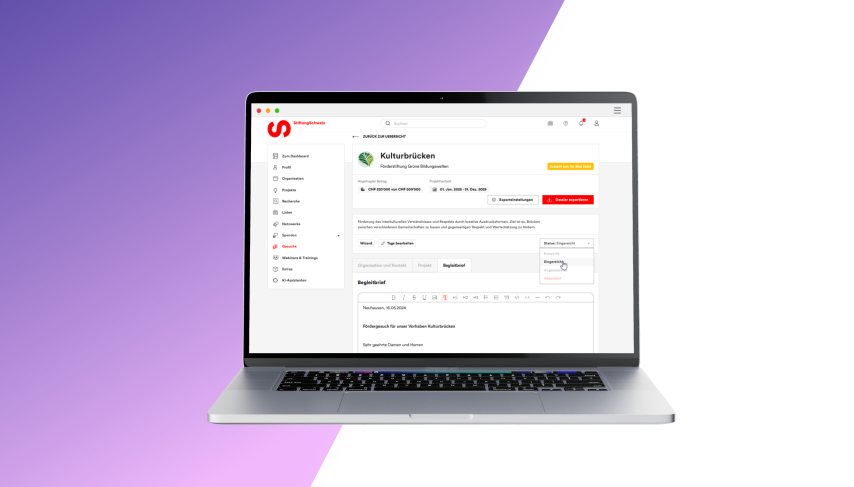
At StiftungSchweiz, we are committed to the digitalization of the nonprofit sector. However, it will probably be a few years before every one of the approximately seven thousand grant giving organizations in Switzerland has set up a digital application system. To make it easier for you as a nonprofit to create your paper applications in the meantime and manage them online – together with the digital applications – we have introduced a new function: the Request Wizard
Create Request
Using the Request Wizard, you can create and print out your project dossier and cover letter in no time at all for all grant giving organizations that have not specified a digital application channel with us. To do this, call up the portrait of the grant giving organization to which you would like to send a request on stiftungschweiz.ch and click on the “Start Request Wizard” button. Then select the project for which you would like to submit the request. The following screen shows you whether any information is still missing for your organization or project portrait for the project dossier. You can simply add any missing information and then return to the application screen. Enter your request (read more about the request here) and the requested amount. Click on “Next step” to create your request as a draft in your request overview.
Finalize Request
In the detailed view of your request, you will see the cover letter created with your request. Check and adjust it directly in the detailed view and export it by clicking on “Export letter as Word file”. Print out the cover letter for sending by post or create a PDF from it for sending by e-mail. Then export the dossier. We have stored a standard template for this. You can adjust these under “Export settings”. You can find a detailed explanation here. Then print out the dossier for sending by post or create a PDF for sending by e-mail.
Manage Request
As soon as you have sent the request to the grant giving organization by post or e-mail, click on the “Request submitted” button in the detailed view. The request is then moved from “Draft” status to “Submitted” status. Change the status of the application yourself as soon as you receive feedback from the grant giving organization. To do this, click on the status of the request and select the new appropriate status.