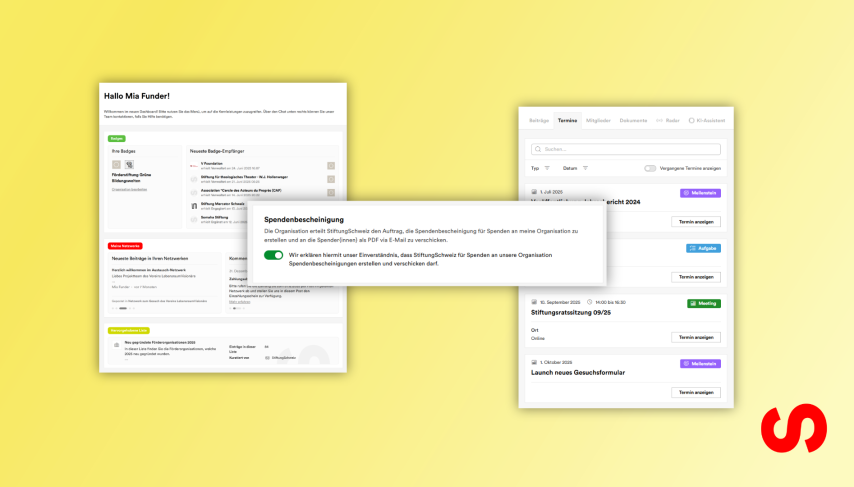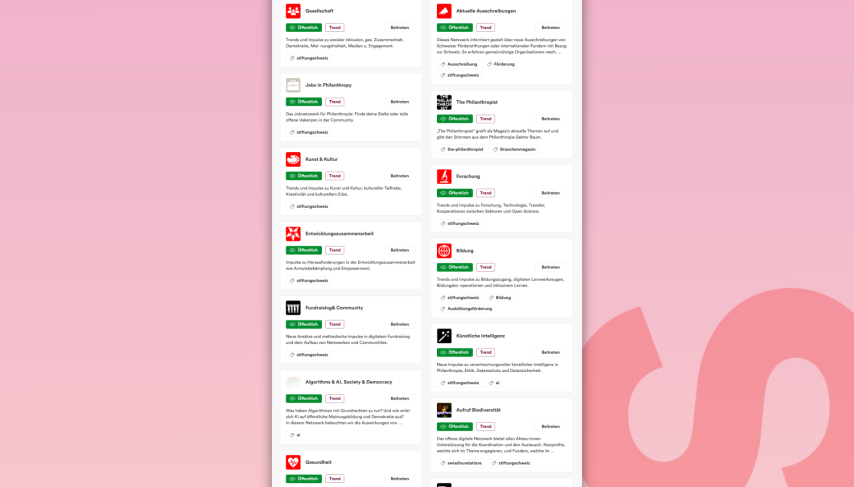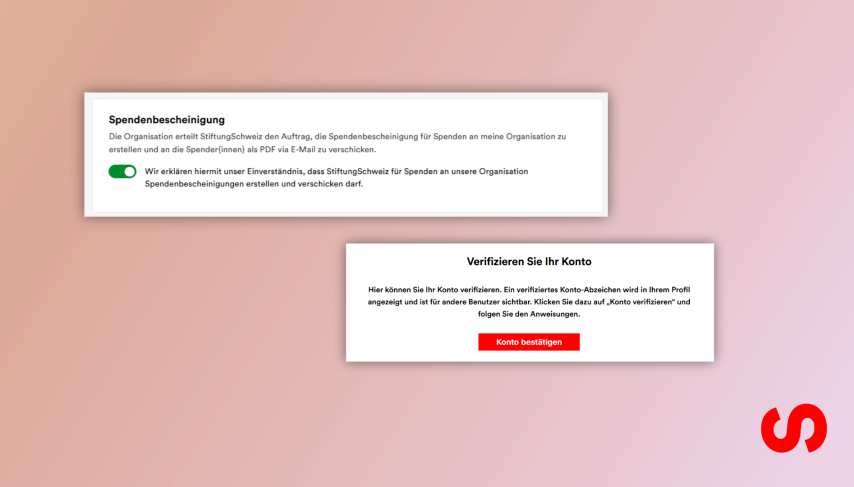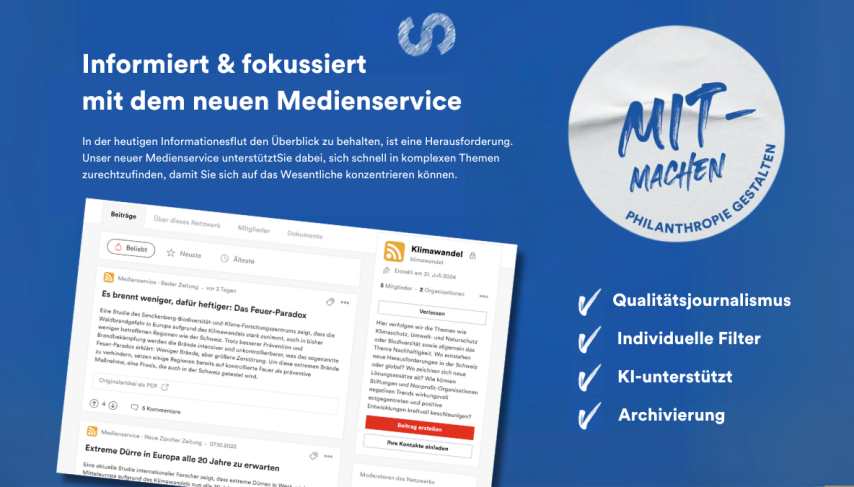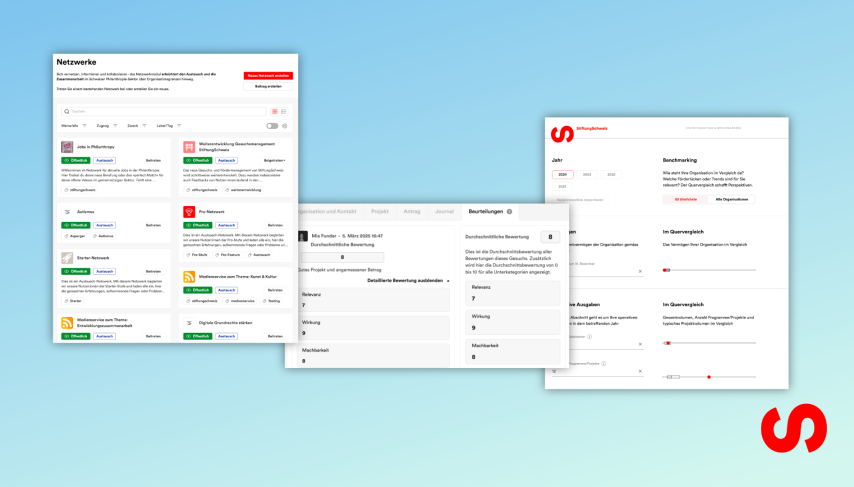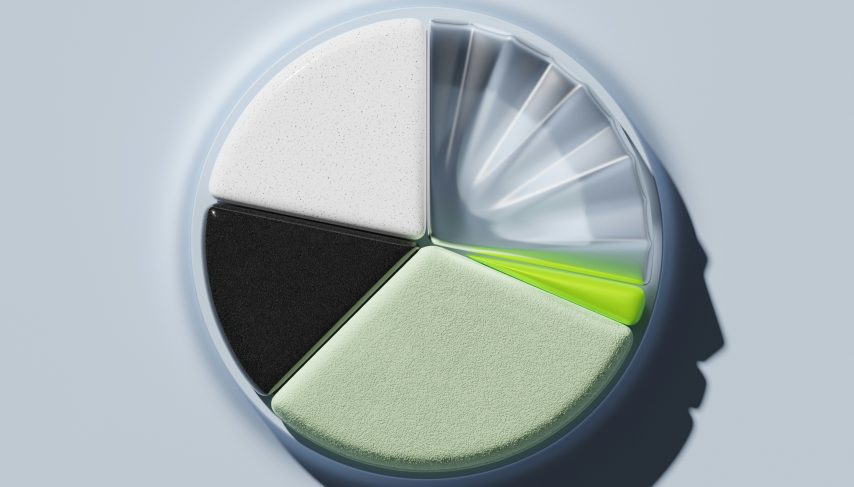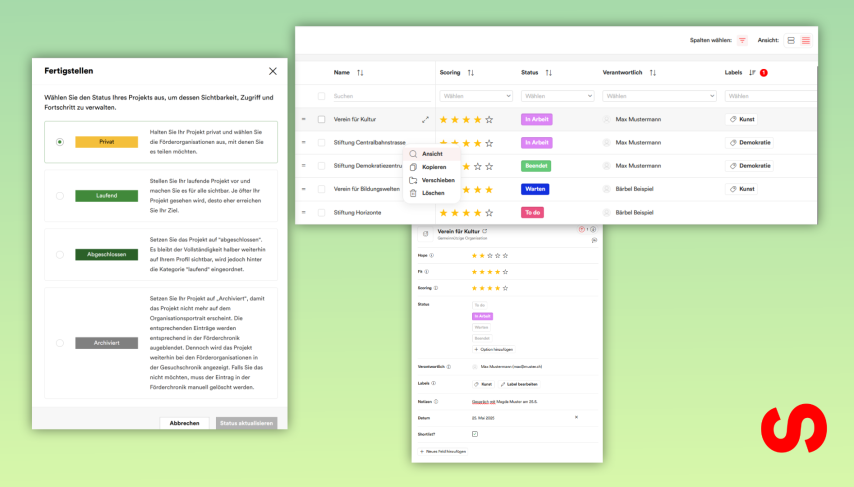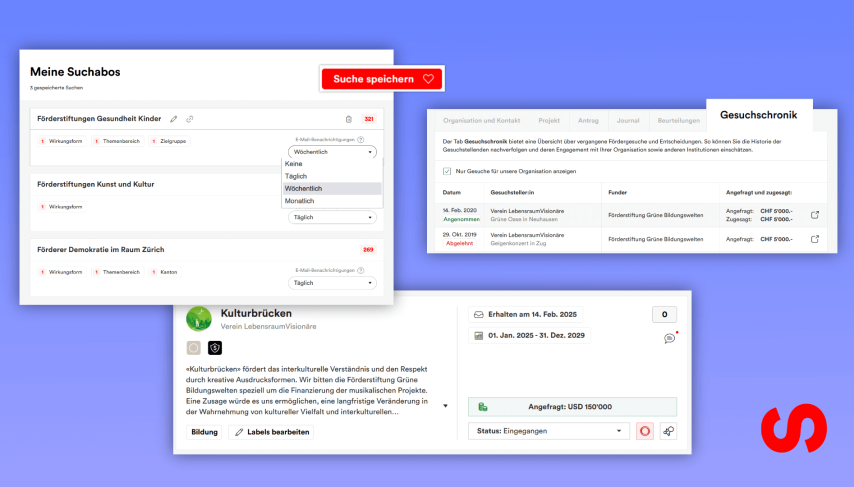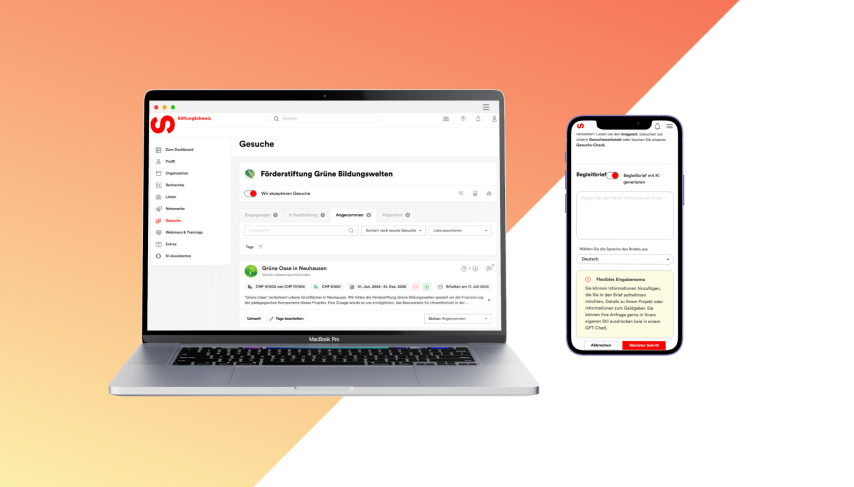
In our Summers Generosity relase, we have also further developed our latest core product, application management, based on customer feedback. The new features make work easier for both Nonprofits and Funders. As a Nonprofit, you now benefit from a multilingual cover letter generator in the request wizard and, from Pro level, you can have the cover letter written by our AI assistant. As a Funder, you can now note the amount pledged for each accepted application and export a list of all applications as an Excel or CSV file.
Multilingual Cover Letter Generator in the Request Wizard
The request wizard helps you as a Nonprofit to create offline requests (requests that you send by post or e-mail). On the one hand, it compiles your dossier with the most important organizational and project details. On the other hand, it creates a standardized cover letter with your request. This cover letter can now be generated in all languages available on stiftungschweiz.ch (German/English/French). The cover letter is always created in the language you have set in your account. To change the language of the cover letter, click on “Account” in your user profile (avatar top right), select the desired language, click on “Update” to save the changes and start the request wizard.
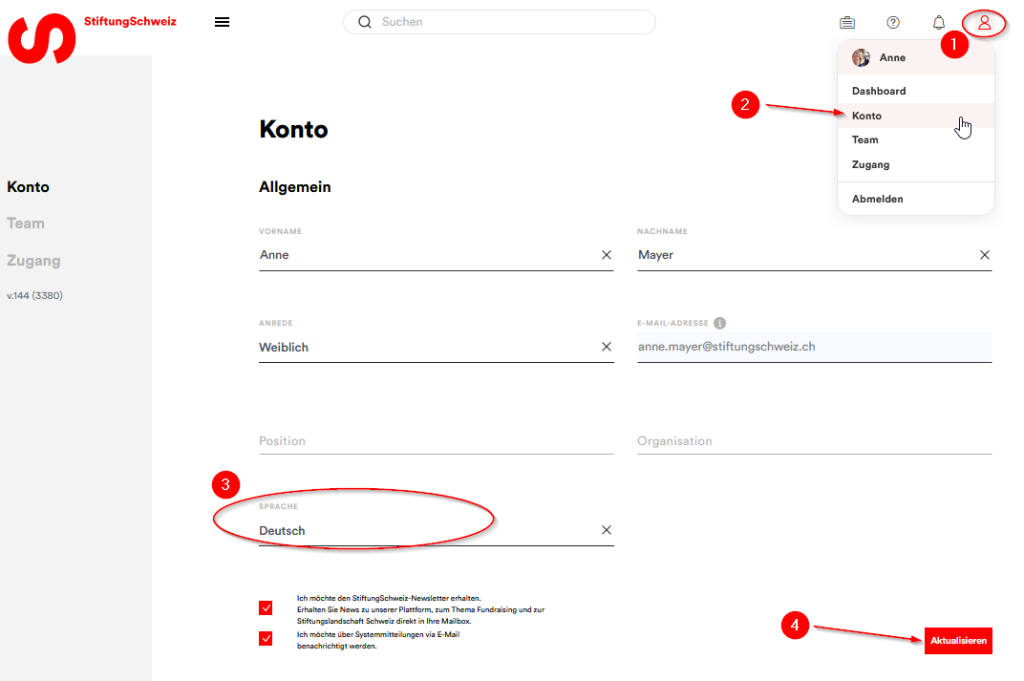
AI-Generated Cover Letter in the Request Wizard
For Nonprofits at Pro level and above, we have integrated our AI assistant for generating a cover letter directly into the request wizard. Instead of receiving a standardized cover letter, the AI assistant uses the information in your organization and project portrait and the information in the portrait of the selected funding organizations to create a cover letter tailored to your project. You also have the option of providing the AI assistant with further important information in a text field that it should use for the cover letter. You can also specify the language of the AI-generated cover letter (German/French/English) directly in the wizard. If you want to use the AI assistant in the request wizard, the “Generate cover letter with AI” checkbox must be activated. Would you prefer our standardized cover letter? No problem, simply move the switch to the left to deactivate the assistant.
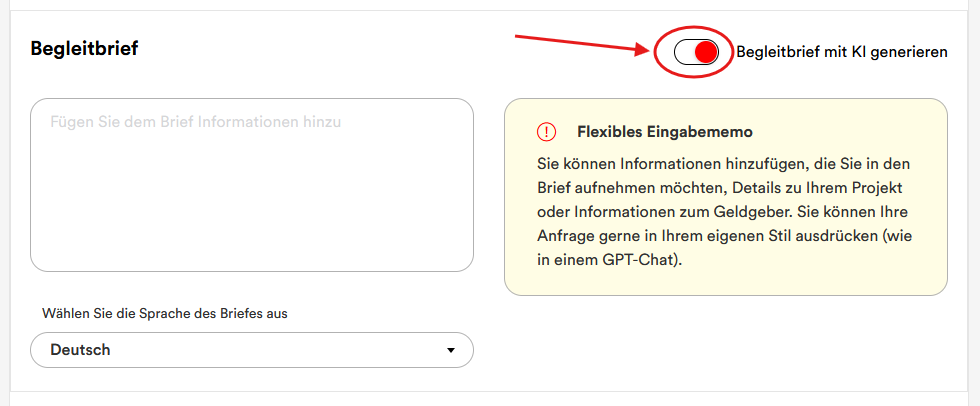
Pledged Amount per Grant Request
For Funders, it is now possible in application and funding management to prominently note the amount pledged for each accepted grant request. The committed amount is then displayed both in the request overview and in the detailed view of a request.
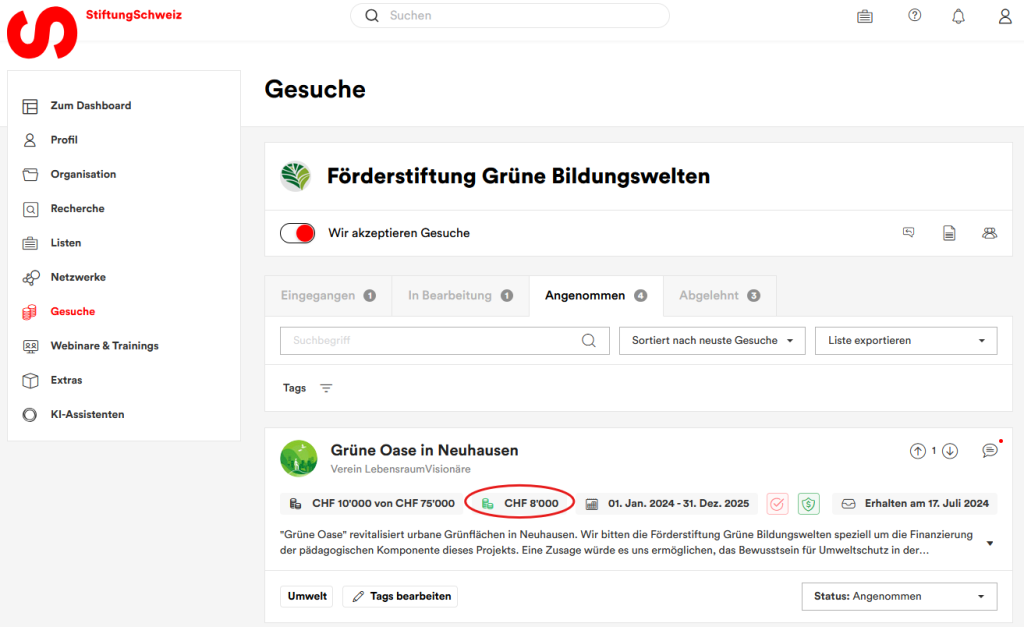
To enter the pledged amount, change the status of a request to “Accepted”. In the pop-up that appears, you can enter both the message to the applicant and the amount pledged. You can also use the placeholder {pledged_amount} in the reply templates so that the promised amount is automatically inserted in your message.
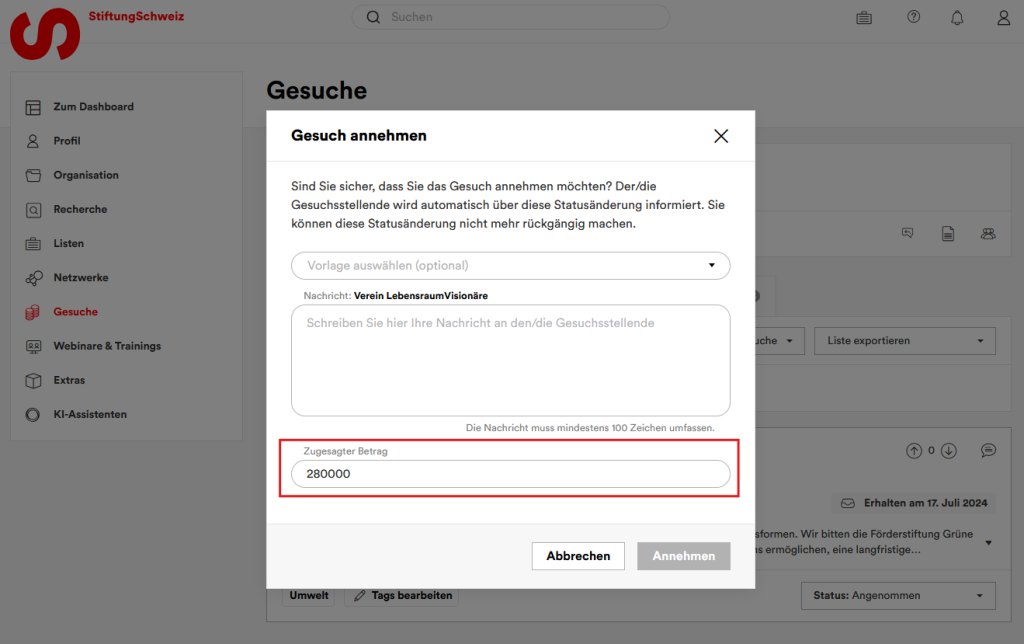
Export List of all Requests
As a Funder you can now also export all your requests per status as an Excel or CSV file in application and funding management. The following information is displayed in the export:
- – Name of the applicant organization/person
- – Project name
- – Project budget
- – Requested amount
- – Pledged amount
- – Start and end date of the project
- – Request
- – Contact name
- – Contact e-mail address
- – Contact phone number
- – Status of the request
- – Date of receipt
- – Rating score
- – Evaluation of the deciders
To export a list, select the status tab (Received, In process, Accepted, Rejected) for which you want to export the list and select the desired file format in the “Export list” dropdown.
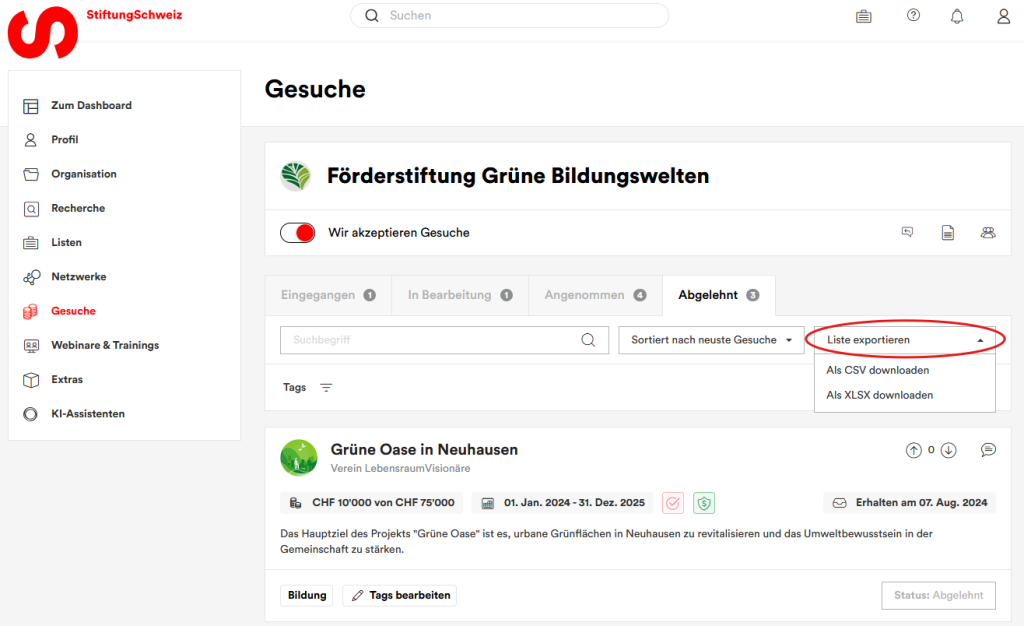
The list can only ever be created for the currently selected status. If you have used filters in a status and then export a list, only the filtered requests are displayed in the list.